Python利用Dlib库进行人脸识别,pythondlib库人脸, 0.引言
Python利用Dlib库进行人脸识别,pythondlib库人脸, 0.引言
0.引言
自己在下载dlib官网给的example代码时,一开始不知道怎么使用,在一番摸索之后弄明白怎么使用了;
现分享下face_detector.py和face_landmark_detection.py这两个py的使用方法;
1.开发环境
python: 3.6.3
dlib: 19.7
2.py文件功能介绍
face_detector.py: 识别出图片文件中一张或多张人脸,并用矩形框框出标识出人脸;
face_landmark_detection.py : 在face_detector.py的识别人脸基础上,识别出人脸部的具体特征部位:下巴轮廓、眉毛、眼睛、嘴巴,同样用标记标识出面部特征;
2.1.face_detector.py
官网给的face_detector.py
1 #!/usr/bin/python 2 # The contents of this file are in the public domain. See LICENSE_FOR_EXAMPLE_PROGRAMS.txt 3 # 4 # This example program shows how to find frontal human faces in an image. In 5 # particular, it shows how you can take a list of images from the command 6 # line and display each on the screen with red boxes overlaid on each human 7 # face. 8 # 9 # The examples/faces folder contains some jpg images of people. You can run10 # this program on them and see the detections by executing the11 # following command:12 # ./face_detector.py ../examples/faces/*.jpg13 #14 # This face detector is made using the now classic Histogram of Oriented15 # Gradients (HOG) feature combined with a linear classifier, an image16 # pyramid, and sliding window detection scheme. This type of object detector17 # is fairly general and capable of detecting many types of semi-rigid objects18 # in addition to human faces. Therefore, if you are interested in making19 # your own object detectors then read the train_object_detector.py example20 # program. 21 #22 #23 # COMPILING/INSTALLING THE DLIB PYTHON INTERFACE24 # You can install dlib using the command:25 # pip install dlib26 #27 # Alternatively, if you want to compile dlib yourself then go into the dlib28 # root folder and run:29 # python setup.py install30 # or31 # python setup.py install --yes USE_AVX_INSTRUCTIONS32 # if you have a CPU that supports AVX instructions, since this makes some33 # things run faster. 34 #35 # Compiling dlib should work on any operating system so long as you have36 # CMake and boost-python installed. On Ubuntu, this can be done easily by37 # running the command:38 # sudo apt-get install libboost-python-dev cmake39 #40 # Also note that this example requires scikit-image which can be installed41 # via the command:42 # pip install scikit-image43 # Or downloaded from http://scikit-image.org/download.html. 44 45 import sys46 47 import dlib48 from skimage import io49 50 51 detector = dlib.get_frontal_face_detector()52 win = dlib.image_window()53 54 for f in sys.argv[1:]:55 print("Processing file: {}".format(f))56 img = io.imread(f)57 # The 1 in the second argument indicates that we should upsample the image58 # 1 time. This will make everything bigger and allow us to detect more59 # faces.60 dets = detector(img, 1)61 print("Number of faces detected: {}".format(len(dets)))62 for i, d in enumerate(dets):63 print("Detection {}: Left: {} Top: {} Right: {} Bottom: {}".format(64 i, d.left(), d.top(), d.right(), d.bottom()))65 66 win.clear_overlay()67 win.set_image(img)68 win.add_overlay(dets)69 dlib.hit_enter_to_continue()70 71 72 # Finally, if you really want to you can ask the detector to tell you the score73 # for each detection. The score is bigger for more confident detections.74 # The third argument to run is an optional adjustment to the detection threshold,75 # where a negative value will return more detections and a positive value fewer.76 # Also, the idx tells you which of the face sub-detectors matched. This can be77 # used to broadly identify faces in different orientations.78 if (len(sys.argv[1:]) > 0):79 img = io.imread(sys.argv[1])80 dets, scores, idx = detector.run(img, 1, -1)81 for i, d in enumerate(dets):82 print("Detection {}, score: {}, face_type:{}".format(83 d, scores[i], idx[i]))为了方便理解,修改增加注释之后的 face_detector.py
1 import sys 2 3 import dlib 4 from skimage import io 5 6 #使用dlib自带的frontal_face_detector()函数作为特征提取器 7 detector = dlib.get_frontal_face_detector() 8 9 #使用dlib的图片窗口10 win = dlib.image_window()11 12 #sys.argv用来获取命令行参数,[0]表示代码本身文件路径,参数1开始向后依次是获取图片路径13 for f in sys.argv[1:]:14 #输出目前处理的图片地址15 print("Processing file: {}".format(f))16 #使用skimage的io读取图片17 img = io.imread(f)18 #使用detector进行人脸检测,dets为人脸个数19 dets = detector(img, 1)20 print("Number of faces detected: {}".format(len(dets)))21 for i, d in enumerate(dets):22 print("Detection {}: Left: {} Top: {} Right: {} Bottom: {}".format(23 i, d.left(), d.top(), d.right(), d.bottom()))24 25 #绘制图片26 win.clear_overlay()27 win.set_image(img)28 win.add_overlay(dets)29 dlib.hit_enter_to_continue()30 31 32 # Finally, if you really want to you can ask the detector to tell you the score33 # for each detection. The score is bigger for more confident detections.34 # The third argument to run is an optional adjustment to the detection threshold,35 # where a negative value will return more detections and a positive value fewer.36 # Also, the idx tells you which of the face sub-detectors matched. This can be37 # used to broadly identify faces in different orientations.38 if (len(sys.argv[1:]) > 0):39 img = io.imread(sys.argv[1])40 dets, scores, idx = detector.run(img, 1, -1)41 for i, d in enumerate(dets):42 print("Detection {}, score: {}, face_type:{}".format(d, scores[i], idx[i]))打开cmd命令提示符,cd到face_detector.py所在目录,然后输入
python face_detector.py test.jpg
对test.jpg进行人脸检测,test.jpg需要和py文件放在同一目录下;
结果:
图片窗口结果:
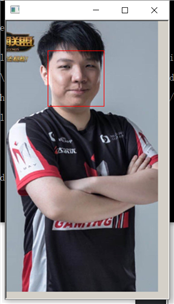
cmd输出结果:
1 F:\code\******\face_test>python face_detector.py test.jpg2 Processing file: test.jpg3 Number of faces detected: 14 Detection 0: Left: 79 Top: 47 Right: 154 Bottom: 1215 Hit enter to continue6 Detection [(79, 47) (154, 121)], score: 2.5174034275544996, face_type:0.0
对于多个人脸的检测结果:
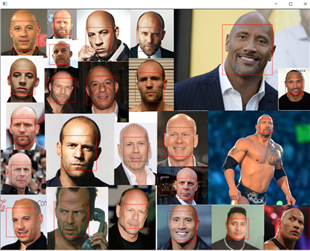
2.2face_landmark_detection.py
官网给的face_detector.py
1 #!/usr/bin/python 2 # The contents of this file are in the public domain. See LICENSE_FOR_EXAMPLE_PROGRAMS.txt 3 # 4 # This example program shows how to find frontal human faces in an image and 5 # estimate their pose. The pose takes the form of 68 landmarks. These are 6 # points on the face such as the corners of the mouth, along the eyebrows, on 7 # the eyes, and so forth. 8 # 9 # The face detector we use is made using the classic Histogram of Oriented 10 # Gradients (HOG) feature combined with a linear classifier, an image pyramid, 11 # and sliding window detection scheme. The pose estimator was created by 12 # using dlib‘s implementation of the paper: 13 # One Millisecond Face Alignment with an Ensemble of Regression Trees by 14 # Vahid Kazemi and Josephine Sullivan, CVPR 2014 15 # and was trained on the iBUG 300-W face landmark dataset (see 16 # https://ibug.doc.ic.ac.uk/resources/facial-point-annotations/): 17 # C. Sagonas, E. Antonakos, G, Tzimiropoulos, S. Zafeiriou, M. Pantic. 18 # 300 faces In-the-wild challenge: Database and results. 19 # Image and Vision Computing (IMAVIS), Special Issue on Facial Landmark Localisation "In-The-Wild". 2016. 20 # You can get the trained model file from: 21 # http://dlib.net/files/shape_predictor_68_face_landmarks.dat.bz2. 22 # Note that the license for the iBUG 300-W dataset excludes commercial use. 23 # So you should contact Imperial College London to find out if it‘s OK for 24 # you to use this model file in a commercial product. 25 # 26 # 27 # Also, note that you can train your own models using dlib‘s machine learning 28 # tools. See train_shape_predictor.py to see an example. 29 # 30 # 31 # COMPILING/INSTALLING THE DLIB PYTHON INTERFACE 32 # You can install dlib using the command: 33 # pip install dlib 34 # 35 # Alternatively, if you want to compile dlib yourself then go into the dlib 36 # root folder and run: 37 # python setup.py install 38 # or 39 # python setup.py install --yes USE_AVX_INSTRUCTIONS 40 # if you have a CPU that supports AVX instructions, since this makes some 41 # things run faster. 42 # 43 # Compiling dlib should work on any operating system so long as you have 44 # CMake and boost-python installed. On Ubuntu, this can be done easily by 45 # running the command: 46 # sudo apt-get install libboost-python-dev cmake 47 # 48 # Also note that this example requires scikit-image which can be installed 49 # via the command: 50 # pip install scikit-image 51 # Or downloaded from http://scikit-image.org/download.html. 52 53 import sys 54 import os 55 import dlib 56 import glob 57 from skimage import io 58 59 if len(sys.argv) != 3: 60 print( 61 "Give the path to the trained shape predictor model as the first " 62 "argument and then the directory containing the facial images.\n" 63 "For example, if you are in the python_examples folder then " 64 "execute this program by running:\n" 65 " ./face_landmark_detection.py shape_predictor_68_face_landmarks.dat ../examples/faces\n" 66 "You can download a trained facial shape predictor from:\n" 67 " http://dlib.net/files/shape_predictor_68_face_landmarks.dat.bz2") 68 exit() 69 70 predictor_path = sys.argv[1] 71 faces_folder_path = sys.argv[2] 72 73 detector = dlib.get_frontal_face_detector() 74 predictor = dlib.shape_predictor(predictor_path) 75 win = dlib.image_window() 76 77 for f in glob.glob(os.path.join(faces_folder_path, "*.jpg")): 78 print("Processing file: {}".format(f)) 79 img = io.imread(f) 80 81 win.clear_overlay() 82 win.set_image(img) 83 84 # Ask the detector to find the bounding boxes of each face. The 1 in the 85 # second argument indicates that we should upsample the image 1 time. This 86 # will make everything bigger and allow us to detect more faces. 87 dets = detector(img, 1) 88 print("Number of faces detected: {}".format(len(dets))) 89 for k, d in enumerate(dets): 90 print("Detection {}: Left: {} Top: {} Right: {} Bottom: {}".format( 91 k, d.left(), d.top(), d.right(), d.bottom())) 92 # Get the landmarks/parts for the face in box d. 93 shape = predictor(img, d) 94 print("Part 0: {}, Part 1: {} ...".format(shape.part(0), 95 shape.part(1))) 96 # Draw the face landmarks on the screen. 97 win.add_overlay(shape) 98 99 win.add_overlay(dets)100 dlib.hit_enter_to_continue()修改:
1 import sys 2 import os 3 import dlib 4 import glob 5 from skimage import io 6 7 detector = dlib.get_frontal_face_detector() 8 9 #使用预测器,此处为预测器的路径,预测器在下载的example文件夹里面, *****修改此处****10 predictor = dlib.shape_predictor("F:/code/******/shape_predictor_68_face_landmarks.dat")11 12 #使用dlib的图片窗口13 win = dlib.image_window()14 15 #1.读取图片test2.jpg的路径, ******修改此处*****16 img = io.imread("F:/code/*****/test2.jpg")17 18 #2.或者还是利用cmd参数输入读取路径:19 #img=io.imread(sys.argv[1])20 21 win.clear_overlay()22 win.set_image(img)23 24 dets = detector(img, 1)25 print("Number of faces detected: {}".format(len(dets)))26 27 for k, d in enumerate(dets):28 print("Detection {}: Left: {} Top: {} Right: {} Bottom: {}".format(29 k, d.left(), d.top(), d.right(), d.bottom()))30 # Get the landmarks/parts for the face in box d.31 shape = predictor(img, d)32 print("Part 0: {}, Part 1: {} ...".format(shape.part(0),33 shape.part(1)))34 # Draw the face landmarks on the screen.35 win.add_overlay(shape)36 37 win.add_overlay(dets)38 dlib.hit_enter_to_continue()结果:
cmd输出:
可以看到Number of faces detected:1,即检测到人脸数为1
1 F:\code\python\test2017110601\python_examples\face_test>python face_landmark_detection.py2 Number of faces detected: 13 Detection 0: Left: 200 Top: 142 Right: 468 Bottom: 4094 Part 0: (195, 233), Part 1: (197, 267) ...5 Hit enter to continue
图片窗口结果:
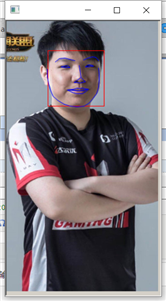
对于多张人脸的检测结果:
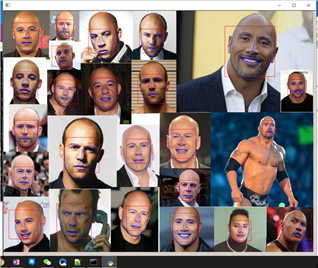
* 关于sys.argv[]的使用:
( 如果对于代码中 sys.argv[] 的使用不了解可以参考这里 )
用来获取cmd命令行参数,例如 获取cmd命令输入“python test.py XXXXX” 的XXXXX参数,可以用于cmd下读取用户输入的文件路径;
如果不明白可以在python代码内直接 img = imread("F:/*****/test.jpg") 代替 img = imread(sys.argv[1]) 读取图片;
用代码实例来帮助理解:
1. (sys.argv[0],指的是代码文件本身在的路径)
test1.py:
1 import sys2 a=sys.argv[0]3 print(a)
cmd input:
python test1.py
cmd output:
test1.py
2. (sys.argv[1],cmd输入获取的参数字符串中,第一个字符)
test2.py:
1 import sys2 a=sys.argv[1]3 print(a)
cmd input:
python test2.py what is your name
cmd output:
what
3. (sys.argv[1:],cmd输入获取的参数字符串中,从第一个字符开始到结束)
test3.py:
1 import sys2 a=sys.argv[1:]3 print(a)
cmd input:
python test3.py what is your name
cmd output:
[“what”,“is”,“your”,“name”]
3.(sys.argv[2],cmd输入获取的参数字符串中,第二个字符)
test4.py:
1 import sys2 a=sys.argv[2]3 print(a)
cmd input:
python test4.py what is your name
cmd output:
"is"
Python利用Dlib库进行人脸识别
相关内容
- python numpy中sum()时出现负值,pythonnumpy,import num
- Python+pandas+matplotlib数据分析与可视化案例,pandasmatplo
- Python数据分析必备Anaconda安装、快捷键、包安装,pyth
- Python eval()函数,pythoneval函数,本文内容1、eval
- Python3 引入sqlite3时出现错误:ModuleNotFoundError: No module
- 机器学习之路: python 回归树 DecisionTreeRegressor 预测波士
- 完美配置Python3.5+Anaconda+PyQt5,实现UI和其他模块的结合
- Python全栈之路--Django ORM详解,--djangoorm,ORM:(在djan
- python数据分析之:数据清理,转换,合并,重塑(一),
- python 爬取天猫美的评论数据,python天猫,笔者最近迷上
评论关闭