python_JS操作与文件上传,,一。JS操作#5.将
python_JS操作与文件上传,,一。JS操作#5.将
一。JS操作
#5.将元素移动到可视范围内
#使用 location_once_scrolled_into_view模块
from selenium import webdriver
driver=webdriver.Chrome()
driver.get("https://www.12306.cn/index/")
#先定位常见问题
element_cjwt=driver.find_element_by_xpath(‘//a[text()="常见问题"]‘)
element_cjwt.location_once_scrolled_into_view
element_cjwt.click()
#6.利用js代码滑动到页面最底部
#document.body.scrollHeight - - ->利用js代码获取元素的总高度
#window.scrollTo(x,y) - - ->把内容滚动到指定位置:x:横轴坐标;y:纵轴坐标.
import time
from selenium import webdriver
driver=webdriver.Chrome()
driver.get("https://www.12306.cn/index/")
#for i in range(3):
js_cript = ‘window.scrollTo(0, document.body.scrollHeight);‘
driver.execute_script(js_cript)
time.sleep(3)
二。文件上传
#1。input标签
#send_keys():输入文本;输入键盘位置;文件发送
import time
from selenium import webdriver
driver=webdriver.Chrome()
driver.get("http://localhost:63342/python29/class_36_js%E5%92%8C%E6%96%87%E4%BB%B6%E4%B8%8A%E4%BC%A0/%E6%96%87%E4%BB%B6%E4%B8%8A%E4%BC%A0.html?_ijt=a17p2ipk1kjrgo03tj591fq87s")
element_wjsc=driver.find_element_by_name("mfile")
element_wjsc.send_keys("E:\\test.jpg")
time.sleep(2)
html源文件:
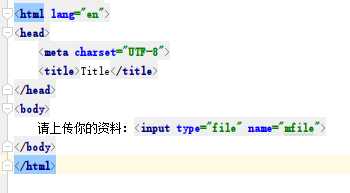
#2.input标签不是一个普通的标签或者其中有组件,无法使用senk_keys时。如果文件上传对于的是windown系统
#使用pywinauto库操作并输入值
#pip install pywinauto下载;pywinauto默认win32库作为支撑
import time
from selenium import webdriver
driver=webdriver.Chrome()
driver.get("http://localhost:63342/python29/class_36_js%E5%92%8C%E6%96%87%E4%BB%B6%E4%B8%8A%E4%BC%A0/%E6%96%87%E4%BB%B6%E4%B8%8A%E4%BC%A0.html?_ijt=a17p2ipk1kjrgo03tj591fq87s")
element_wjsc=driver.find_element_by_name("mfile")
element_wjsc.click()
from pywinauto import Desktop
win_click=Desktop()
win_dakai=win_click["打开"]
win_dakai["Edit"].type_keys("E:\\test.jpg")
win_dakai["Button"].click()
#win_dakai["Button"].click()
time.sleep(2)
html中的代码:
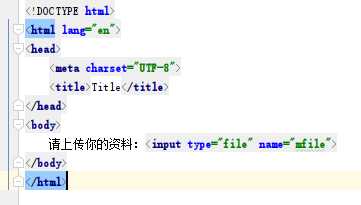
#2.input标签不是一个普通的标签或者其中有组件,无法使用senk_keys时。如果文件上传对于的是windown系统
#使用pywinauto库操作并输入值
#pip install pywinauto下载;pywinauto默认win32库作为支撑
import time
from selenium import webdriver
driver=webdriver.Chrome()
driver.get("http://localhost:63342/python29/class_36_js%E5%92%8C%E6%96%87%E4%BB%B6%E4%B8%8A%E4%BC%A0/%E6%96%87%E4%BB%B6%E4%B8%8A%E4%BC%A0.html?_ijt=a17p2ipk1kjrgo03tj591fq87s")
element_wjsc=driver.find_element_by_name("mfile")
element_wjsc.click()
from pywinauto import Desktop
win_click=Desktop()
win_dakai=win_click["打开"]
win_dakai["Edit"].type_keys("E:\\test.jpg")
win_dakai["Button"].click()
#win_dakai["Button"].click()
time.sleep(2)
#3.如果出现多系统进行文件上传操作
#使用pyautogui - - >跨平台文件操作
import time
from selenium import webdriver
driver=webdriver.Chrome()
driver.get("http://localhost:63342/python29/class_36_js%E5%92%8C%E6%96%87%E4%BB%B6%E4%B8%8A%E4%BC%A0/%E6%96%87%E4%BB%B6%E4%B8%8A%E4%BC%A0.html?_ijt=a17p2ipk1kjrgo03tj591fq87s")
element_wjsc=driver.find_element_by_name("mfile")
element_wjsc.click()
#跨系统最好使用强制等待减少失误率
time.sleep(1)
#下载pyautogui库 - - -> pip3 install pyautogui 若安装错误下载源文件:https://pypi.org/project/PyAutoGUI
# 下载完成后放到python路径中使用python setup.py install进行安装
import pyautogui
# #方法一:
# #修改文件路径
# pyautogui.write("E:\\test.jpg")
# #连续点两次回车键
# pyautogui.press(‘enter‘,presses=2)
# time.sleep(2)
#方法二,若无法使用修改路径的时候,就在输入框中进行copy文件路径
#复制pyperclip模块,copy方法
import pyautogui
import pyperclip
#copy文件路径
pyperclip.copy(‘E:\\test.jpg‘)
time.sleep(2)
#在输入框中执行ctrl+v - - ->复制命令
pyautogui.hotkey(‘ctrl‘, ‘v‘)
#连续点击两次回车键
pyautogui.press(‘enter‘, presses=2)
time.sleep(2)
html代码:
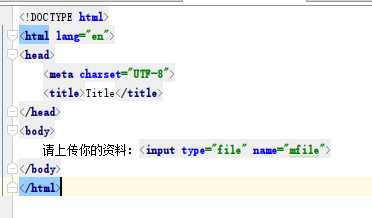
python_JS操作与文件上传
相关内容
- Python——IPython和NumPy,,IPython:一个
- 在Jenkins pipeline中融入python和go语言编程,,在Jenkins p
- Python安装之anaconda,,首先给大家介绍一个可
- python-微博登录分析,,微博登录页面分析目标
- Centos6.5 安装python2.7.14,,2018.6.30
- 从入门到自闭之Python--虚拟环境如何安装,,在windows系统
- Python爬虫之使用celery加速爬虫,,??celery是一
- Python数据可视化:绘制持仓榜单的“棒棒糖图”,,前言
- python 安装mysql驱动,,python 安装m
- python 第三方库安装脚本,,代码如下:#Batc
评论关闭