python 生成图表,,python写入ex
python 生成图表,,python写入ex
python写入excel(xlswriter)--生成图表
折线图
# -*- coding:utf-8 -*-import xlsxwriter# 创建一个excelworkbook = xlsxwriter.Workbook("chart_line.xlsx")# 创建一个sheetworksheet = workbook.add_worksheet()# worksheet = workbook.add_worksheet("bug_analysis")# 自定义样式,加粗bold = workbook.add_format({‘bold‘: 1})# --------1、准备数据并写入excel---------------# 向excel中写入数据,建立图标时要用到headings = [‘Number‘, ‘testA‘, ‘testB‘]data = [ [‘2017-9-1‘, ‘2017-9-2‘, ‘2017-9-3‘, ‘2017-9-4‘, ‘2017-9-5‘, ‘2017-9-6‘], [10, 40, 50, 20, 10, 50], [30, 60, 70, 50, 40, 30],]# 写入表头worksheet.write_row(‘A1‘, headings, bold)# 写入数据worksheet.write_column(‘A2‘, data[0])worksheet.write_column(‘B2‘, data[1])worksheet.write_column(‘C2‘, data[2])# --------2、生成图表并插入到excel---------------# 创建一个柱状图(line chart)chart_col = workbook.add_chart({‘type‘: ‘line‘})# 配置第一个系列数据chart_col.add_series({ # 这里的sheet1是默认的值,因为我们在新建sheet时没有指定sheet名 # 如果我们新建sheet时设置了sheet名,这里就要设置成相应的值 ‘name‘: ‘=Sheet1!$B$1‘, ‘categories‘: ‘=Sheet1!$A$2:$A$7‘, ‘values‘: ‘=Sheet1!$B$2:$B$7‘, ‘line‘: {‘color‘: ‘red‘},})# 配置第二个系列数据chart_col.add_series({ ‘name‘: ‘=Sheet1!$C$1‘, ‘categories‘: ‘=Sheet1!$A$2:$A$7‘, ‘values‘: ‘=Sheet1!$C$2:$C$7‘, ‘line‘: {‘color‘: ‘yellow‘},})# 配置第二个系列数据(用了另一种语法)# chart_col.add_series({# ‘name‘: [‘Sheet1‘, 0, 2],# ‘categories‘: [‘Sheet1‘, 1, 0, 6, 0],# ‘values‘: [‘Sheet1‘, 1, 2, 6, 2],# ‘line‘: {‘color‘: ‘yellow‘},# })# 设置图表的title 和 x,y轴信息chart_col.set_title({‘name‘: ‘The xxx site Bug Analysis‘})chart_col.set_x_axis({‘name‘: ‘Test number‘})chart_col.set_y_axis({‘name‘: ‘Sample length (mm)‘})# 设置图表的风格chart_col.set_style(1)# 把图表插入到worksheet并设置偏移worksheet.insert_chart(‘A10‘, chart_col, {‘x_offset‘: 25, ‘y_offset‘: 10})workbook.close() 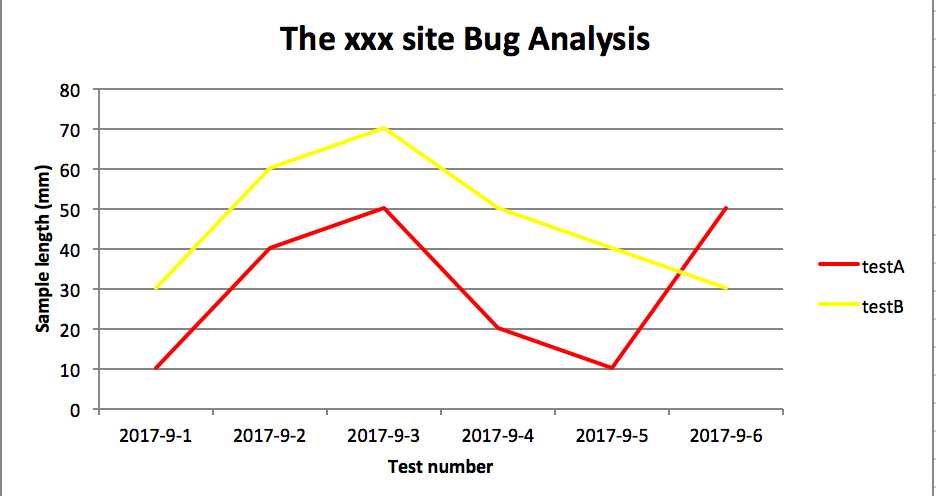
柱状图:
# -*- coding:utf-8 -*-import xlsxwriter# 创建一个excelworkbook = xlsxwriter.Workbook("chart_column.xlsx")# 创建一个sheetworksheet = workbook.add_worksheet()# worksheet = workbook.add_worksheet("bug_analysis")# 自定义样式,加粗bold = workbook.add_format({‘bold‘: 1})# --------1、准备数据并写入excel---------------# 向excel中写入数据,建立图标时要用到headings = [‘Number‘, ‘testA‘, ‘testB‘]data = [ [‘2017-9-1‘, ‘2017-9-2‘, ‘2017-9-3‘, ‘2017-9-4‘, ‘2017-9-5‘, ‘2017-9-6‘], [10, 40, 50, 20, 10, 50], [30, 60, 70, 50, 40, 30],]# 写入表头worksheet.write_row(‘A1‘, headings, bold)# 写入数据worksheet.write_column(‘A2‘, data[0])worksheet.write_column(‘B2‘, data[1])worksheet.write_column(‘C2‘, data[2])# --------2、生成图表并插入到excel---------------# 创建一个柱状图(column chart)chart_col = workbook.add_chart({‘type‘: ‘column‘})# 配置第一个系列数据chart_col.add_series({ # 这里的sheet1是默认的值,因为我们在新建sheet时没有指定sheet名 # 如果我们新建sheet时设置了sheet名,这里就要设置成相应的值 ‘name‘: ‘=Sheet1!$B$1‘, ‘categories‘: ‘=Sheet1!$A$2:$A$7‘, ‘values‘: ‘=Sheet1!$B$2:$B$7‘, ‘line‘: {‘color‘: ‘red‘},})# 配置第二个系列数据(用了另一种语法)chart_col.add_series({ ‘name‘: ‘=Sheet1!$C$1‘, ‘categories‘: ‘=Sheet1!$A$2:$A$7‘, ‘values‘: ‘=Sheet1!$C$2:$C$7‘, ‘line‘: {‘color‘: ‘yellow‘},})# 配置第二个系列数据(用了另一种语法)# chart_col.add_series({# ‘name‘: [‘Sheet1‘, 0, 2],# ‘categories‘: [‘Sheet1‘, 1, 0, 6, 0],# ‘values‘: [‘Sheet1‘, 1, 2, 6, 2],# ‘line‘: {‘color‘: ‘yellow‘},# })# 设置图表的title 和 x,y轴信息chart_col.set_title({‘name‘: ‘The xxx site Bug Analysis‘})chart_col.set_x_axis({‘name‘: ‘Test number‘})chart_col.set_y_axis({‘name‘: ‘Sample length (mm)‘})# 设置图表的风格chart_col.set_style(1)# 把图表插入到worksheet以及偏移worksheet.insert_chart(‘A10‘, chart_col, {‘x_offset‘: 25, ‘y_offset‘: 10})workbook.close()效果图

PS:
其实前面两个图只变动一点:把line个性为column
chart_col = workbook.add_chart({‘type‘: ‘column‘})三、饼图:

# -*- coding:utf-8 -*-import xlsxwriter# 创建一个excelworkbook = xlsxwriter.Workbook("chart_pie.xlsx")# 创建一个sheetworksheet = workbook.add_worksheet()# 自定义样式,加粗bold = workbook.add_format({‘bold‘: 1})# --------1、准备数据并写入excel---------------# 向excel中写入数据,建立图标时要用到data = [ [‘closed‘, ‘active‘, ‘reopen‘, ‘NT‘], [1012, 109, 123, 131],]# 写入数据worksheet.write_row(‘A1‘, data[0], bold)worksheet.write_row(‘A2‘, data[1])# --------2、生成图表并插入到excel---------------# 创建一个柱状图(pie chart)chart_col = workbook.add_chart({‘type‘: ‘pie‘})# 配置第一个系列数据chart_col.add_series({ ‘name‘: ‘Bug Analysis‘, ‘categories‘: ‘=Sheet1!$A$1:$D$1‘, ‘values‘: ‘=Sheet1!$A$2:$D$2‘, ‘points‘: [ {‘fill‘: {‘color‘: ‘#00CD00‘}}, {‘fill‘: {‘color‘: ‘red‘}}, {‘fill‘: {‘color‘: ‘yellow‘}}, {‘fill‘: {‘color‘: ‘gray‘}}, ],})# 设置图表的title 和 x,y轴信息chart_col.set_title({‘name‘: ‘Bug Analysis‘})# 设置图表的风格chart_col.set_style(10)# 把图表插入到worksheet以及偏移worksheet.insert_chart(‘B10‘, chart_col, {‘x_offset‘: 25, ‘y_offset‘: 10})workbook.close()
效果图:
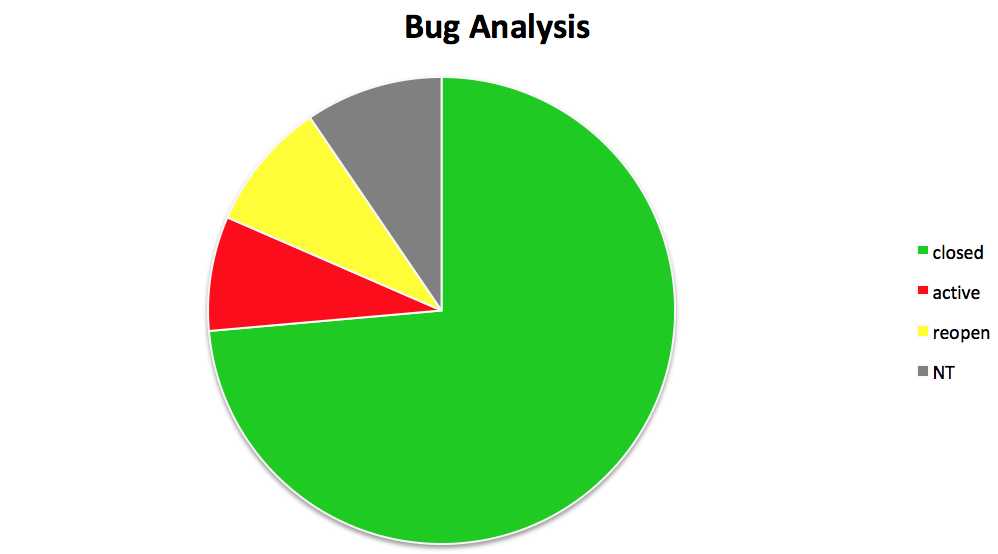
参考资料:
http://xlsxwriter.readthedocs.io/chart_examples.html
http://xlsxwriter.readthedocs.io/chart.html
python 生成图表
评论关闭